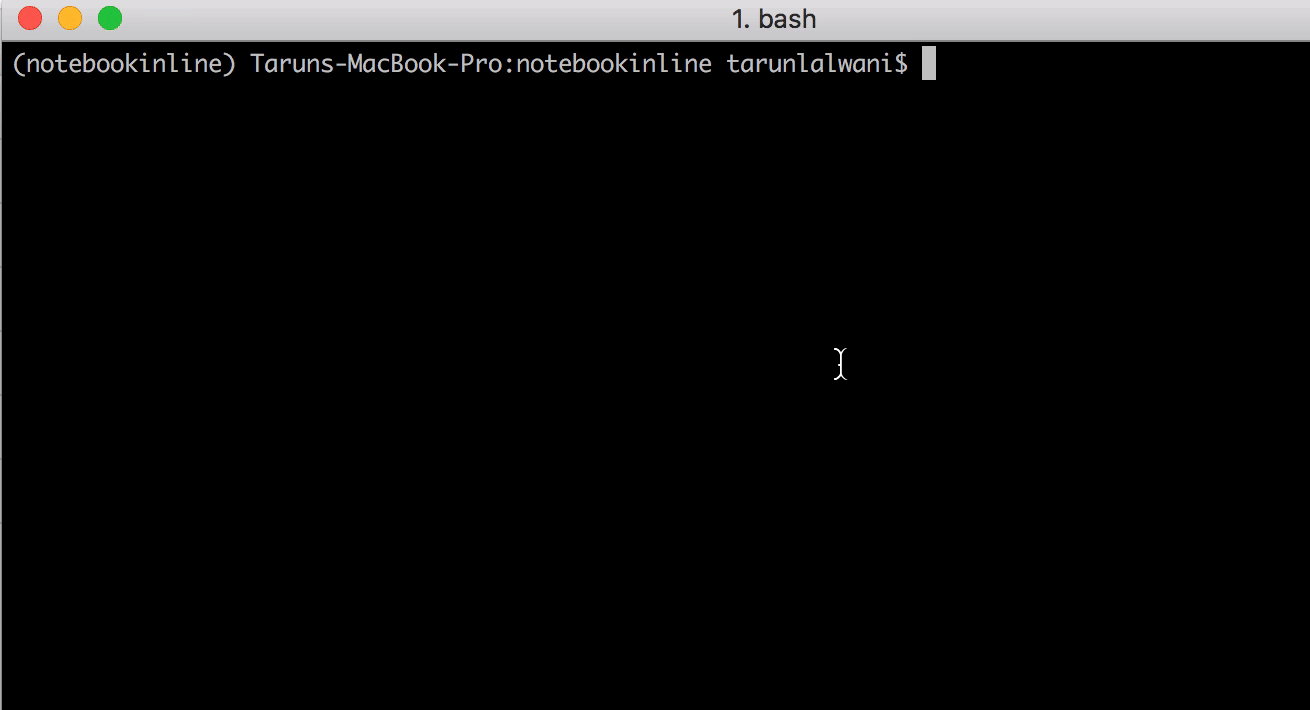A configuração foi desabilitada em Jupyter 5.Xe superior, adicionando o código abaixo
pylab = Unicode('disabled', config=True,
help=_("""
DISABLED: use %pylab or %matplotlib in the notebook to enable matplotlib.
""")
)
@observe('pylab')
def _update_pylab(self, change):
"""when --pylab is specified, display a warning and exit"""
if change['new'] != 'warn':
backend = ' %s' % change['new']
else:
backend = ''
self.log.error(_("Support for specifying --pylab on the command line has been removed."))
self.log.error(
_("Please use `%pylab{0}` or `%matplotlib{0}` in the notebook itself.").format(backend)
)
self.exit(1)
E nas versões anteriores era principalmente um aviso. Mas isso não é um grande problema porque o Jupyter usa conceitos de kernelse você pode encontrar o kernel para o seu projeto executando o comando abaixo
$ jupyter kernelspec list
Available kernels:
python3 /Users/tarunlalwani/Documents/Projects/SO/notebookinline/bin/../share/jupyter/kernels/python3
Isso me dá o caminho para a pasta do kernel. Agora, se eu abrir o /Users/tarunlalwani/Documents/Projects/SO/notebookinline/bin/../share/jupyter/kernels/python3/kernel.jsonarquivo, vejo algo como abaixo
{
"argv": [
"python",
"-m",
"ipykernel_launcher",
"-f",
"{connection_file}",
],
"display_name": "Python 3",
"language": "python"
}
Assim, você pode ver qual comando é executado para iniciar o kernel. Então, se você executar o comando abaixo
$ python -m ipykernel_launcher --help
IPython: an enhanced interactive Python shell.
Subcommands
-----------
Subcommands are launched as `ipython-kernel cmd [args]`. For information on
using subcommand 'cmd', do: `ipython-kernel cmd -h`.
install
Install the IPython kernel
Options
-------
Arguments that take values are actually convenience aliases to full
Configurables, whose aliases are listed on the help line. For more information
on full configurables, see '--help-all'.
....
--pylab=<CaselessStrEnum> (InteractiveShellApp.pylab)
Default: None
Choices: ['auto', 'agg', 'gtk', 'gtk3', 'inline', 'ipympl', 'nbagg', 'notebook', 'osx', 'pdf', 'ps', 'qt', 'qt4', 'qt5', 'svg', 'tk', 'widget', 'wx']
Pre-load matplotlib and numpy for interactive use, selecting a particular
matplotlib backend and loop integration.
--matplotlib=<CaselessStrEnum> (InteractiveShellApp.matplotlib)
Default: None
Choices: ['auto', 'agg', 'gtk', 'gtk3', 'inline', 'ipympl', 'nbagg', 'notebook', 'osx', 'pdf', 'ps', 'qt', 'qt4', 'qt5', 'svg', 'tk', 'widget', 'wx']
Configure matplotlib for interactive use with the default matplotlib
backend.
...
To see all available configurables, use `--help-all`
Agora, se atualizarmos nosso kernel.jsonarquivo para
{
"argv": [
"python",
"-m",
"ipykernel_launcher",
"-f",
"{connection_file}",
"--pylab",
"inline"
],
"display_name": "Python 3",
"language": "python"
}
E se eu executar jupyter notebookos gráficos são automaticamenteinline
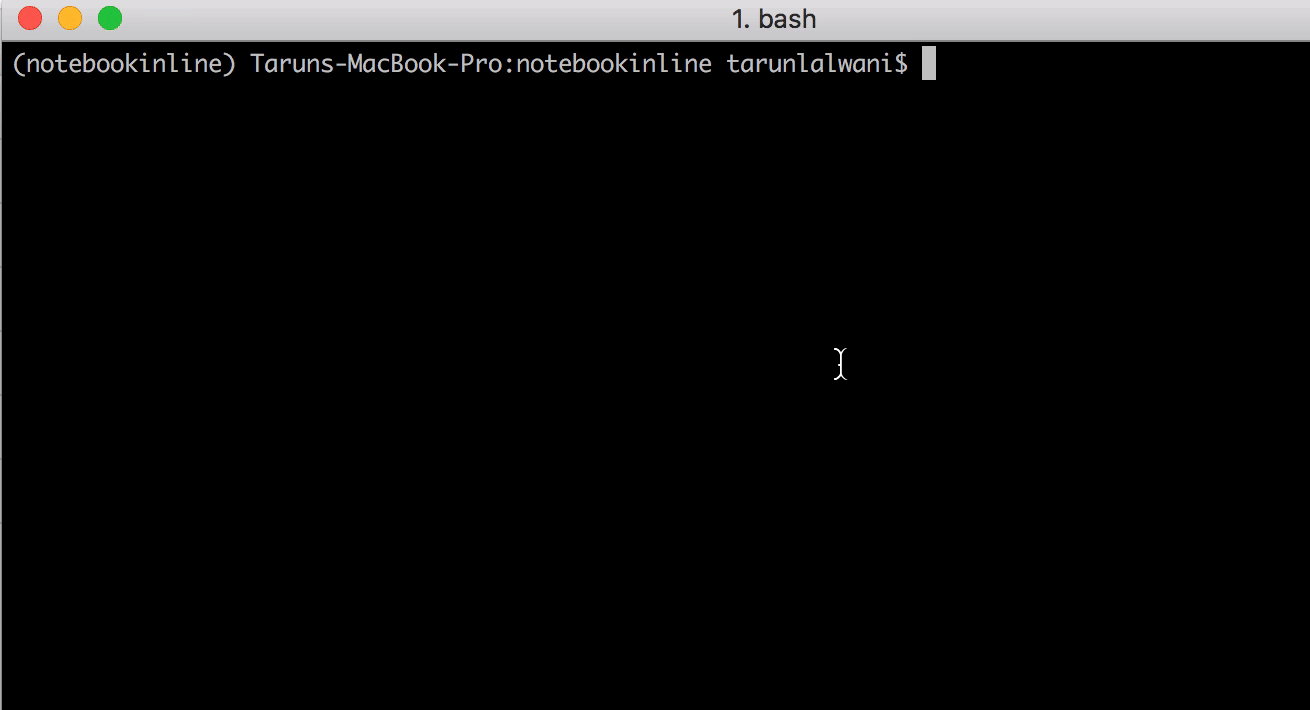
Observe que a abordagem abaixo também funciona, em que você cria um arquivo no caminho abaixo
~ / .ipython / profile_default / ipython_kernel_config.py
c = get_config()
c.IPKernelApp.matplotlib = 'inline'
Mas a desvantagem dessa abordagem é que esse é um impacto global em todos os ambientes que usam Python. Você também pode considerar isso uma vantagem se quiser ter um comportamento comum entre ambientes com uma única mudança.
Portanto, escolha qual abordagem você gostaria de usar com base em seus requisitos